By creating custom views you will obtain quick access to selected measurements made at selected stations in selected units.
Currently, you can create a custom view of two different types:
- Mini view - Table shows chosen values - it appears after user logs in at home page on the left site
- Gauge view - Selected Gauge appears on the home page on the left site as a frame with link to the page with "self selected gauge"
Sample custom "Mini view" on the home page wwww.homeweather.net:

Sample custom "Gauge view" on the home page wwww.homeweather.net:
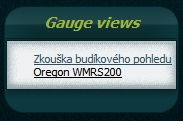
Sample Gauge detail view (displayed as a separate page by clicking on a link on the title Gauge view):
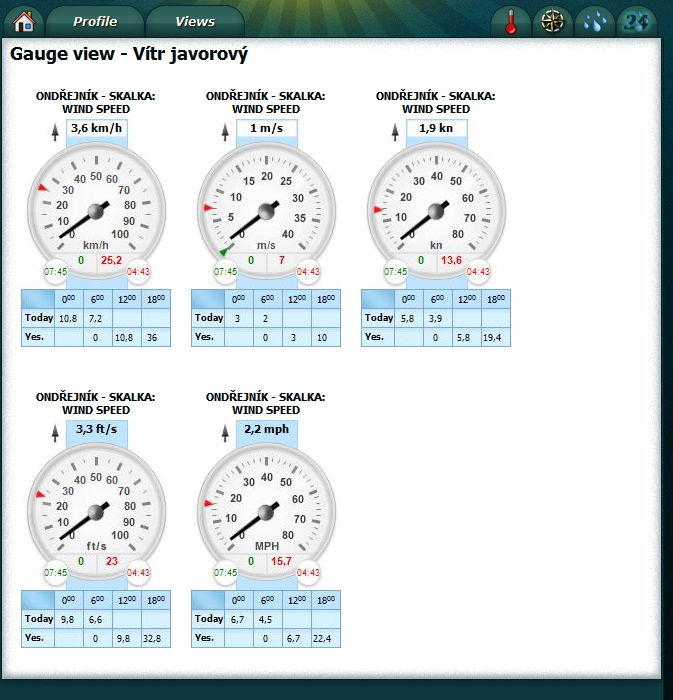
How to create your own views?
Please follow the instructions described below.
1. Sign up for www.homeweather.net (views can create and display only for registered users)
2. Go to the tab "Views":
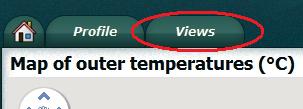
3. Click on "Create a new view":
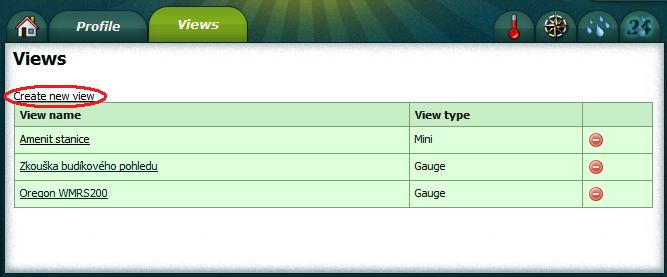
4. Enter the view name, view type (Mini view or Gauge view), and your description, and then click "Next":
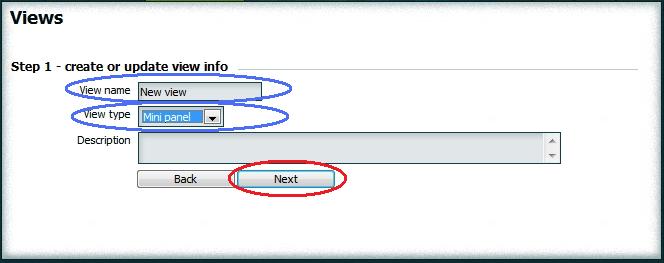
5. Now you can select a weather station, specify its sensors and add it to your Mini view or Gaugeview:
For the Mini view:
a / select station, sensor, unit and fill in description
b / click "Add" button
Repeat steps a / and b / until your desired stations and sensors are added to your Mini view.
There can be more stations, more sensors. There can be one station with one sensor measuring in multiple units. Number of sensors assigned to one Mini view is limited to 10.
Finally click Save button.
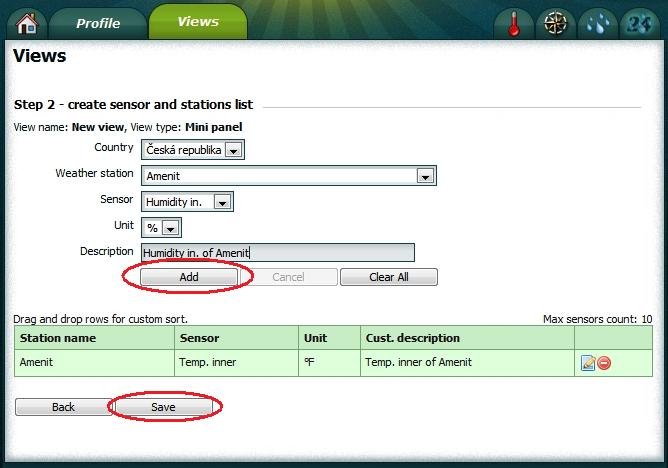
For the Gauge view:
a / select station, sensor, unit, type of Gauge and fill in your description
b / click "Add" button
Repeat steps a / and b / until your desired stations and sensors are added to your Gauge view.
There can be more sensors on one station. There can be one station with one sensor measuring in multiple units. Number of sensors assigned to one Mini view is limited to 10.
Finally click "Save" button.
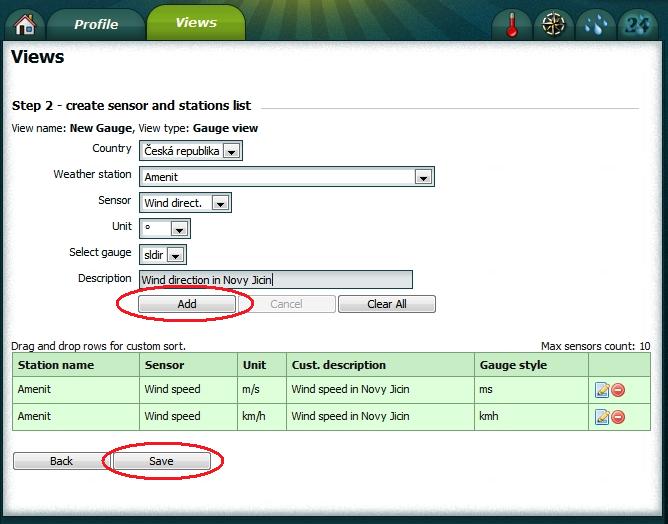
You can use mouse to drag and drop sensors in order to sort them: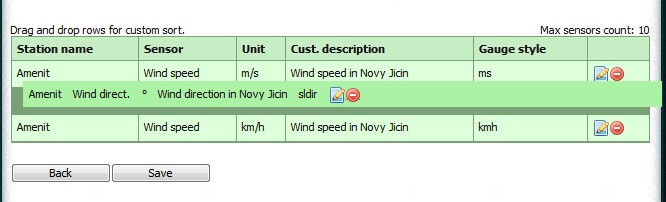
6. Steps 3 to 5 can be repeated to create another Mini views or Gauge Views.
7. You can use similar procedure to edit or delete your Mini view or Gauge view.
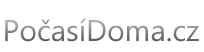









 What is STRIBOG, how it works and other interesting infos ...
What is STRIBOG, how it works and other interesting infos ...
